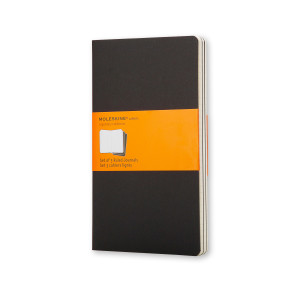If you are not familiar with this term, where in the world have you been! A trusted system is your method for managing your tasks (open loops) in such away that you consistently get things done.
David Allen literally wrote the book on Getting Things Done. If you have not read the book, it is definitely worth it. I read the 2001 edition, but there is an updated version for 2015. Even if you read the original, it may be worth buying the new version as there are so many more available GTD tools today. Many of which are designed around David Allen’s GTD philosophy.
Let me be clear, this is a post about personal productivity. I am not talking about a system for managing team oriented projects.
“Your mind is for having ideas, not holding them.”
― David Allen
The basic premise of a trusted system is that it allows you to account for all your “open loops” – those things you need to do, calls you need to make, projects you need to follow up on, including items that are well in the future that you need to remember at the appropriate time. Once in your trusted system, you don’t have to worry about forgetting them and your mind can relax. A trusted system includes behaviors (like regularly reviewing your “inbox,” “waiting,” and “next actions” lists) and tools (your chosen methods or applications for each).
The behaviors are really what make this system work. That is what the book is all about. This posts assumes you have read the book and understand the concepts (seriously, read the book). I am simply sharing the tools I use for managing my trusted system.
Calendar
Everyone needs a place to keep track of point-in-time items. I use a digital calendar. My place of work uses Microsoft Office 365. So for work related appointments and meetings, I calendar them on my Outlook calendar.
For personal items, I use Google’s environment. I put all my personal appointments into my google calendar. If you have a gmail.com account, you have Google calendar and it’s free.
I use Apple’s Calendar apps on my Mac and iPhone and iPad for managing my Google calendar, and for quick reference to my Outlook calendar. These apps integrate both Google and Microsoft calendars into one place and are included on apple products. I simply set the calendars as two different colors for quick visual reference. I have experienced some sync issues with the Outlook calendar, so I only manage it (add/edit/accept invitations/initiate invitations) from the Outlook apps on my Mac or on my iPhone.
From a GTD perspective, you have to remember that your calendar is for time bound items only. I don’t use my calendar to schedule work. I use it for point-in-time events and meetings. Things you have to do or places you have to be at a specific date and time. Not everyone likes the idea of multiple calendars, but for me it is my preferred method.
To Dos/Tasks
I use a combination of a legal pad and a digital solution called Wunderlist.
For today and this week items that come up, I don’t usually bother entering them digitally, preferring to write them on my legal pad. I use one page each week (usually) as a place to store the quick hitting items that came up that I need to act on today or this week. If for some reason there is something at the end of the week, I would then enter it digitally so I can start a fresh page the next week and not copy anything over.
For other items that are for next week and beyond, that don’t make sense to keep on paper, I enter them digitally into Wunderlist. I have tried many digital task managers, but this is my favorite version and it’s free. With Wunderlist you can have multiple lists, organize lists into folders, include notes on each item, add subtasks to each item, comment on each item, and attach images and files to each item. Not only that, you can share a list with other Wunderlist users (e.g., an assistant) and work collaboratively. Perhaps the feature I like best is that you can set due dates and reminders separately. For example, you may have a report that is due on March 1st, but you want to remind yourself to prepare for it two weeks earlier. And, as with most applications today, Wunderlist is cloud based with apps for desktop and mobile.
For you GTDers out there, Wunderlist is what I use for my “inbox,” “someday/maybe” items, my “waiting” list, and my “next actions” items. I also use Wunderlist for those weekly, monthly, and other regularly recurring items, as well as project specific lists. I review both my legal pad and Wunderlist in tandem.
For my work email, I manage it using Microsoft Outlook (part of Office 365 mentioned above) . While you can use Apple’s built in Mail program for accessing a Microsoft email account, I ran into a few glitches so I decided to stick with Outlook. Glitches cause you to doubt your system, which is counter productive. So while I would prefer another tool, I have chosen to stick with the one designed to work with our organizations email provider.
If I had my choice, though, I would use Mailbox. If your primary email account is through Google or iCloud, then you must try the Mailbox app. Not only is it well designed and less annoying that most email applications, it allows you to defer email messages. If you get a message that isn’t really pertinent in the moment, but you don’t want to simply leave it in your inbox, you can defer it to a later date, removing it from your inbox until a later date when Mailbox will bring it back to the top of your inbox. There are desktop (Mac – still in beta at the time of writing) and mobile versions available, but it only works with Google and iCloud accounts. [*UPDATE: It was recently announced that Mailbox will be discontinued in early 2016]
From a GTD perspective, I find it hard to achieve true inbox zero. I find there are messages that don’t really warrant going into the “waiting” folder, but can’t be immediately acted on either. So I keep them in my inbox as I review that several times each week rather than taking the time to transfer them to my legal pad or Wunderlist. If I could use Mailbox for my work email, this would be different. The “defer” feature would eliminate many of those emails that linger beyond a day or two, bringing them to the forefront when I need them.
Filing
For the most part I have gone all digital when it comes to filing. There are a few things my place of employment requires us to keep in paper files, but for everything else I use Evernote.
Evernote, if you don’t already know, is a digital notebook. It is a searchable database that can include any combination of text, PDF’s, documents, images, and clipped webpages and organize them into notebooks as well as tag them for a deeper level of reference. The search feature is fantastic and will even recognize text in images once the notes have been synchronized through the Evernote servers. It is a fantastic tool for researching (especially online), writing, and remembering. Cloud sync and mobile apps make it even better. I use it for meeting agenda’s, taking notes at meetings and presentations, writing, etc. You can also share notebooks with other Evernote users for collaborating.
From a GTD perspective, I limit the number of notebooks that I use. I have an “inbox” for things I just need to record and can sort through later. I also have a “meetings” notebook for all my recurring meetings. For each meeting, I add the new agenda to the top of the note so I can easily reference past agendas and the notes I made. This makes planning the next meeting a snap.
For More Formal Meetings
There are some meetings where it doesn’t feel appropriate to bring a laptop in order to put items directly into Evernote or Wunderlist. For these I prefer to use a Moleskine notebook. My preference is for the Moleskine Cahier Journal, size large (5” x 8.25”). Though I also have a few of the pocket size (3.5 x 5.5 inches) for tucking in a jacket pocket. There are available in multiple colors and with blank, squared, or ruled pages. I like squared.
You also need a classy pen. A free pen with a logo on it just doesn’t cut it in some situations. I love my Fisher Space Pen Bullet. There are much fancier and pricier pens out there, but this one is compact but sturdy and works well. It comes in several colors and finishes. I stick to black.
From a GTD perspective, remember that the point of taking notes ins’t simply to record information, but rather to determine your next actions. Whether you are writing with a pen or typing on a keyboard, think in terms of the action steps you need to take next. And don’t forget to transfer them into your trusted system.
– What tools do you use for your trusted system?